How to Activate Free MTN 350MB Daily Data using Ha Tunnel VPN
This post has been updated and the file has been increased from 250MB to 350MB enjoy!
Do you know that you can use your MTN SIM to get 250MB of free data every day without any subscription to any plan?
With the help of the free VPN Ha Tunnel, you may access the internet without using any of your data. You can use it without any limitations to surf the web, watch videos, and listen to music.
Ha Tunnel is a VPN app that is available for Android users. It allows easy access to blocked sites and apps and also helps to bypass internet limitations.
Read also: How to Activate MTN 1.5GB For N200 And 450MB For N50
With Ha Tunnel VPN and the 350MB files you will be downloading on this post, you will be able to enjoy MTN 250MB Daily cheat for free. This data can be used to surf, download and stream as you like.
The 350MB Data is a combination of five Ha Tunnel files (two 100MB File and three 50MB File). With these files, you will get up to 350MB every day interesting right!
Requirements to Enjoy MTN 350MB Daily Data
- Android device
- MTN 0.0kb Sim ( Without any data )
- Ha Tunnel Plus VPN || Download Here
- MTN 350MB Configuration File || Download Below
NOTE: The validity of every files downloaded from this page is a month. The files will be updated each month, so make sure to bookmark this page.
Read also: TikTok Lite Free Data: Get 10GB or More From This Data Rewards
How to Activate MTN 350MB Daily free data
- Firstly, download Ha Tunnel plus VPN on play store above.
- Download MTN 350MB Daily Hat File below.
| MTN 350MB FILE | DOWNLOAD LINK |
|---|---|
| MTN 100MB Daily | ✅ Download |
| MTN 100MB Daily 2 | ✅ Download |
| MTN 50MB Daily 1 | ✅ Download |
| MTN 50MB Daily 2 | ✅ Download |
| MTN 50MB Daily 3 | ✅ Download |
| Password | Primetechs |
Expires on November 1, 2023
- After downloading the above file and app, open the Ha Tunnel app and tap on the three dots at the top-right corner.
- Click on Import/ Export then select the config file you downloaded above from the download folder.
- There are five MTN 350MB ha tunnel configuration files.
- Download the first one, then import it. Once the data has been used up, import the second, third, fourth and fifth files accordingly.
- NOTE: Make sure that after downloading the configuration file, you check the name of the file extension. If you find any .txt at the back of the file remove it leaving only .hat
- After importing the Configuration File successfully, tap START and wait a few minutes to get connected.
- Turn Airplane Mode on and off If the file wouldn't connect at first, Make sure the port is set to 443, and switch servers.
- Import the next file after using the first one until all of the daily files have been used. The five files have a 350MB data limit in total.
Read also: How To Power All Apps With Glo WTF Bundle Via Stark VPN
How to Increase Ha Tunnel Connection Time
Ha Tunnel VPN has a limited time connection to any file or tweak you select. Your file will get disconnect after the allotted connection time has passed.
Once connected to any of the file, tap the three dots in the upper right corner of the vpn and select RENEW ACCESS to increase your connection period.
Read also: How To Activate Glo 1.25GB For N200 - Sunday Data Plan
All you have to do is to just watch the video Ads to the end until THANK YOU FOR YOUR SUPPORT message pop up.
So just cancel the Ads, this will give you 1 hour more of connection time. Repeat the process to add extra hours.
Don't enjoy the free data alone also share with friends using the share button.
Read also: How To Get Airtel 4GB For N1000, 2GB FOR N500 And 1GB For N200
If you have any issues setting this up or a broken link with this post, don't hesitate to use the comment box below. We will reply to you as soon as we can. And don't forget to join our WhatsApp or Telegram group to stay updated for more free net.





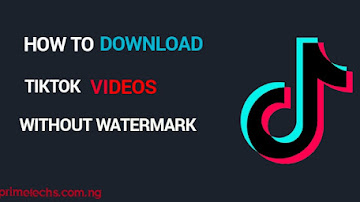










Hello, only the first 50mb file is working. The rest are not working. Kindly look into this. Thanks
ReplyDeleteI will check on it
DeleteHello admin did you check it?
ReplyDeleteIt will be rectified in the next update.
DeleteDoes this still work? or is it abandoned?
ReplyDeleteWait for next update.
Delete