How to Use the New Message Reactions on WhatsApp
Right now, WhatsApp is one of the the most well known messaging app on the globe. Used by Millions of people to communicate with family and friends. Some people even use WhatsApp for business.
Despite its enormous popularity, But there are some interesting feature which WhatsApp lack that other messaging apps provide such as Telegram e.t.c.
I know most of you guys must have been using the react features by now, if you have not been using the feature right now then you are missing a lot!
Read also: How To Share VPN Connection Via Hotspot (Android, iOS/PC) - NO ROOT
The ability to react to a message is one of the feature provided by Telegram, Instagram and even Messenger. On these instant messaging services, you can just acknowledge the message sent to you by reacting on the message.
Now, WhatsApp is taking up to task now by including the emoji reaction feature alongside various features on it platform.
Read also: How To Know An Original Memory Card - Primetechs Blog
Message Reactions were initially noticed in August of 2021, but the company recently confirmed it officially. So now you will be able to react to messages on Whatsapp using thumbs-up or smiley face and other emoji.
These emoji reactions display just beneath the message. If someone responds to a message with an emoji, the emoji will show beneath the message, along with the emoji count.
Read also: How To Activate Glo 1.25GB For N200 - Sunday Data Plan
According to WhatsApp, Message Reactions will be accessible to all users in "approximately a week." Don't be concerned if you don't see them on your app immediately away. The reaction feature will most likely be available on your phone within the next few days. Before we get into how to use WhatsApp message reaction on Android and iPhone, have a look at some of the other features that WhatsApp has introduced, in addition to emoji reactions.
WhatsApp has stated that, in addition to message reactions, it has begun rolling out other newly added feature that were made known a few weeks ago. First and foremost, the company has stated that the group chat member limit has been extended from 256 to 512.
You may now include up to 512 participants in a single group chat. This enhanced limit will undoubtedly benefit many individuals and will be useful when its Communities feature goes online.
Read also: How To Fix App Not Installed Error On Android phones
WhatsApp has also announced that files up to 2GB in size can now be sent using the instant messaging network. Previously, you could only transfer files of up to 100MB in size, but with the new added feature, you can now send files as large as 2GB. According to WhatsApp, the new file size limit would benefit participation among small businesses and school groups.
Read also: Latest Airtel Nigeria Free 50MB Daily Cheat Via HA Tunnel Plus VPN
While uploading or downloading a file on WhatsApp, it will also display a time counter to showcase to you how long the transfer will take.
Other Whatsapp features:
Admin Delete - Group admins can delete irrelevant message from everyone’s chats
File Sharing – Support file sharing of up to 2gb
Larger Voice Calls – voice calling for up to 32 people with new design when talking live.
Read also: How To Get Airtel 4GB For N1000, 2GB FOR N500 And 1GB For N200
How to Send WhatsApp Message Reactions
Before we get into how to send emoji reactions on WhatsApp, there are a couple of things you ought to be aware of.
First and foremost, just six emoji reaction are now available. The six emojis that are currently accessible are 👍, ❤️, 😂, 😮, 😢, 🙏.
WhatsApp has made it known that as the feature develop, it will add support for all emojis which includes the skin tone variants that may already be used in chats. Aside from that, there are a few important things to remember regarding WhatsApp Message Reactions
- A message can only have one emoji reaction.
- Reactions to disappearing messages will vanish when the message itself gets deleted.
- The emoji reaction count cannot be hidden.
- The emoji reply you send will be visible to other users of a group conversation.
- The notice will be sent just to the sender of the message being replied to.
How to Respond to a Message with an Emoji
Read also: Easy Guide To Link Your NIN To 9mobile, MTN, Airtel and Glo Networks
To send an emoji reaction to a WhatsApp message, do the following:
For iOS and Android User
- Long press on the message to which you wish to react.
- 6 emojis will pop up immediately.
- Simply choose one of the six emojis displayed.
- Your chosen emoji reaction will be shown beneath the message you picked.
WhatsApp Web and Desktop
- Hover over the message to which you wish to react.
- On the upper right of the message, an arrow will emerge.
- Select React to message by clicking the downward arrow button.
- Choose emoji to send as a message reaction.
- The emoji reply you pick will show beneath the message you chose.
How to Modify or Remove a Reaction
Read also: Download Sky Fighters 3D Mod Apk 1.5 (Unlimited Money)
Have you sent the incorrect message reaction? Don't panic, You can modify it in a few simple steps. Here's how it's done:
iOS and Android:
- Long press on the message to which you wish to react.
- The previously selected emoji reaction ought to as of now be shown beneath this message.
- 6 emojis pop up will be displayed.
- To delete a message reaction, simply pick the previously selected emoji, and the reaction will be removed.
- Change the message reaction by selecting a different emoji.
- The newly picked emoji reaction will show under the message you choose.
WhatsApp Web and Desktop
Read also: Latest 9mobile NG 150MB Daily Cheat FOR HATunnel PLUS VPN - Primetechs Blog
- Hover over the message to which you wish to react.
- The recently selected emoji reaction should already be shown beneath this message.
- On the upper right of the message, an arrow will emerge.
- Select React to message by clicking the downward arrow button.
- To delete a message reaction, simply pick the recently selected emoji, and the reaction will be removed.
- If you wish to change a message reaction, select a different emoji.
- The newly picked emoji reaction will show beneath the message you choose.
That is all about all you need to know on the new WhatsApp message reactions. So now you can use the message reactions feature on any message sent to you except it is not yet available to you but it will in a few days.
Have you been using the message reaction feature on your WhatsApp! Share your thoughts about this message reaction in the comments box below!

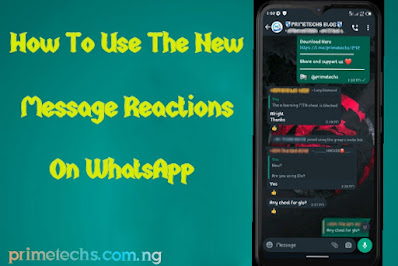


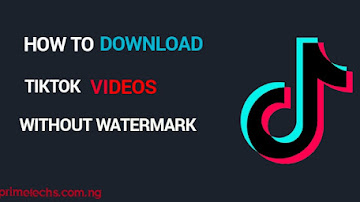










Comments