How To Share VPN Connection Via Hotspot (Android, iOS/PC) - NO ROOT
We've been enjoying free browsing cheat for some time now even in the days of unlimited cheat before it was blocked by ISP. Don't forget to join our WhatsApp or Telegram channel as we drop updates faster there.
Sharing of VPN hotspot with other devices has not been possible easily without the rooting of device before you can get access to it and even if you connect with it, it won't browse or use the internet. For rooted device it's very easy with no stress or long technique just download VPN tethering then grant it root access then you are done.
However, in this age where rooting Android phones is a thing of the past, sharing a VPN data connection over a WiFi hotspot without root access is difficult and annoying. That is what made me in writing this post.
Read also: Google to Block All Third-Party Android Call Recording Apps on May 11
VPN connection can be shared with other device e.g PC, tablet, iphone, android without rooting but it requires a little procedure. Connection with the VPN can either be for browsing cheat or just normal VPN.
For those using for free browsing cheat this post will be important to them with VPNs like Ha Tunnel, Stark VPN, Injector VPN, YourFreedom VPN, Psiphon VPN, TLS Tunnel vpn and other tunnelling free browsing cheat VPNs. Worry no more as I will be showing you guys how you can share VPN hotspot with other devices or even iOS.
Read also: How to Easily Convert Airtime to Cash 2023
Without wasting much time let's get to the main topic of this post. But before we proceed check out the requirements needed.
Requirements to share VPN hotspot to other devices
- Every proxy app Download Here or Download Here
- VPN to connect with.
- Below guide. Follow the instructions to avoid issues.
How To Share Android VPN Connection Via Hotspot (Android To Android)
- Download and install Every Proxy from the above link.
- Launch and toggle on HTTP HTTPS.
- A proxy host and port will be auto generated for you which you can use it to access your hotspot just like below screenshot.
- Next, turn ON your hotspot.
- Connect the receiver device to your hotspot.
- Now, go to the receiver phone Wi-Fi option menu from the WiFi settings.
- You will see a pencil icon or a drop down icon.
- Tap on it and click on Advance or Modify as it appear depending on your phone and locate Proxy.
- After that, enter the IP and Port provided to you by Every Proxy, then click save.
- That's all you can now browse with it.
How To Share VPN Hotspot Connection With iPhone
- Copy the IP and Port provided to you by Every Proxy.
- Connect your iphone wifi to the device.
- Go to Settings on your iPhone.
- Go to Wi-Fi option menu, scroll down and look for the HTTP proxy option.
- Select manual and enter the Host and Port in the space provided.
- Now, connect to it that's all.
How To Share VPN Connection On PC
- Connect your Android hotspot to your PC.
- Now search for Proxy in your Windows search bar.
- Enter the IP and Port given to you by Every Proxy in your LAN settings and click ok when done.
- That's all now you can share your hotspot Connection to your Android iphone or PC.
If you have any questions or confused do let us know in the comment box below.





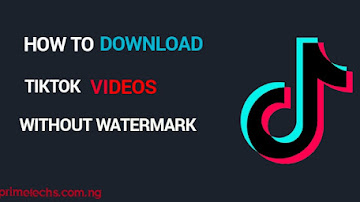










Comments