How to Transfer Downloaded Song From Audiomack to Phone
Audiomack music app is becoming more popular this days with over 50,000,000 downloads. Which support both android devices and iOS devices.
It is a digital music streaming platform accessible all over the world. However you can it stream music with an active data connection and you can likewise save a copies for offline use.
Nowadays if I ask my friends to send me a particular music they are playing, I will be hearing i downloaded it from Audiomack I can't send it. It really do make me frustrated. That made me the Number one reason to come up with this post.
Read also: How To Know An Original Memory Card - Primetechs Blog
Although, I really don't have a real justification to that, it's simply that these days it sounds somehow when you tell or ask somebody to send you music regardless of whether the android gadgets they are using, he/she will say he can't or she can't really awful. I do call them stingy people lol.
Read also: How To Fix App Not Installed Error On Android phones
But however, I'm going to show you guys on how to extract downloaded audio files from Audiomack which can be saved in an mp3 formats, in this way enabling you to play them using your music player app likewise also share it with your friends.
The only demerit is that the below guide is strictly for Android users, for iOS user in the meantime, I'll update you guys on how to go about extracting music from Audiomack soon.
Read also: 11 Tips To Make Your Phone Battery Last Longer
REQUIREMENTS
- An Android device
- A file explorer ( ES File Explorer Recommended) - Download HERE
- Audiomack Player App - Download from Playstore or Download from iOS store
Now let's move on to the next steps on how to extract downloaded music on Audiomack.
HOW TO EXTRACT DOWNLOADED AUDIO FROM AUDIOMACK
- Firstly go to your Audiomack music App and locate your offline music you've downloaded before.
- Sort your downloads according to the newest order as show in the screenshot Click on "My Library" > select Sort by Newest.
- Now launch the ES File Explorer you download from the above link.
- Select Internal storage.
- From there, then click on Android >> Data.
- Now, Locate com.audiomack >> files >> audiomack
- You'll see files named with 8digits numbers in an unknown extension (these are the songs you downloaded on your Audiomack and shouldn't be deleted.
- Remember to sort the files by newest in your Audiomack as I mentioned in the beginning of these article so that the files won't confuse you when renaming them to your preferred title.
- Now, the next step is to rename those numbers in the Audiomack folder according to the correct song title as seen in your audiomack app with the .mp3 extension.
- For example (rename 5146240914 to Olamide - Hate Me.mp3 or Hate Me.mp3)
- Make sure that all your song from your Audiomack are sorted properly to avoid confusion or you can also click on the digit in your Audiomack files then choose a music player to play them to give you an idea of the song you are renaming.
- Now, after you have successfully edited all your music, you'll see the Player logo on all files then you are good to go.
- Once you're done with renaming the files, move them to a folder where your other songs are located.,
- Now, open any media player and you'll find your downloaded music from Audiomack in mp3 format and start enjoying them on your music player ready to be played and you can likewise send them.
Note: Your downloaded songs from your Audiomack will not be present in offline again unless you wish to re-download them again.
Conclusion
If you carefully followed all the above steps, you'll be able to transfer your offline Audiomack music to the list of your downloaded music which you can send without any delay.
Read also: How To Turn WhatsApp Disappearing Messages On Or Off
I hope you find the article very interesting, if you still facing any issues when trying to transfer songs from Audiomack to phone do let us know in the comment box below.
That's all. Now you can transfer your downloaded Audiomack songs to your music player list without having to re-download the file from another source.




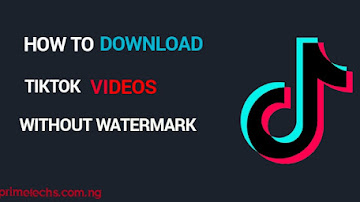










Comments