How To Fix App Not Installed Error On Android phones
Imagine you wanting to download one of your favorite application or game from a third party site which is not on Playstore, after downloading only for you to receive an error message displaying app not installed expecially when the app or game size is large, really frustrating.
This happen to Android users experiencing this issues, but there are many reasons which could lead to this kind of message App not installed. It's either the app you are trying to install is corrupt and blocked by Playstore or you have low storage memory or your Android version required to use the app is lower.
It will be really annoying when downloading and installing the app again and again only to be receiving the same error "app not installed". But today I'll be giving you a guide on how to fix this error and install that your favourite app or game!
Major Causes And How To Fix App Not Installed Error
There are a lot of reasons which can make an app not install on your below are the guide and fix.
1. Inadequate phone storage
Reason why you can't install that favourite app or game of yours could be as a result of inadequate storage space not available on your device as a result of too much of data stored on your Android phone. Some apps might require you to have a specific amount of storage before they can be used or installed.
Solution For Inadequate Storage
- Delete apps or data such as photos, videos, music, messages etc which are not in use
- And to make things easier you can you an app cleaner or phone cleaner to make it much more faster, then install the app again.
2. Corrupted/Contaminated App File
This do happen when you download app from third party site apart from Google Playstore. Basically apps are created by using code, downloading app from third party site could lead to the app not to function well as a result of moving the apk file from one place to another which could result to the app code been corrupted.
Now downloading the apk file will not make the app to operate well as it was created, which will make the app not able to install.
Solution To Corrupted/Contaminated App File
- If you are downloading Apps from third party site make sure you are much more sure of the site and you are downloading the correct app name extension and also endeavour to check the comment list of the app and the review before downloading.
- Always download apps from Playstore
3. Incompatible Device
This could be a reason when you try to install an app from third party site. Most of the third party site have only one or different compatible version option to choose and download apps.
Downloading those kind of incompatible version will not want to install on your Android device because the version of the app is not compatible with the Android version of the phone.
An advantage Playstore has is that, it will show you whether the app you are about to install is compatible or not before it can be downloaded in your Android phone.
Solution For Incompatible Device
- Always check the version of the app you are downloading if it compatible with your phone Android version or try to download the lower version of the app or game you want to install.
4. Outdated App Download
Having an old version of an app could keep you getting the error "app not install" message expecially when downloading from third party site apart from Playstore. Downloading a newer version of an app and trying to install it over the outdated version could get you the kind of error because the app as been improved thereby will not support installation of both.
Solution To Outdated App Download
- Uninstall and get rid of the outdated version of the app you are about to install before installing the new one from external site or download the newer version from Playstore.
5. Unknown App Source
When you download Apps apart from Google Playstore for the first time you will receive this error message displayed on your Android phone which you have to enable permission before it can be installed.
Solution To Outdated App Download
- Go to settings >> Apps & notification >> Advanced >>Special app access >> Install unknown app.
- Depending on your phone settings or click the search button and search for Unknown source
- Click on allow permission for the selected app or browser you use in downloading Apps from external source
6. Package Installer Data
This can also cause the error message though not everybody knows about this yet. The package Installer might fail to function or work properly, with this won't enable apps to be installed properly.
Solution To Fix The Corrupted Package Installer App
- Go to settings >> Apps >> show system apps
- Search for package Installer click on it and clear all data.
- Now try to install your favourite app again
7. Reboot Your Device
Finally, if nothing else works, restart your device to end all operations which could be causing the said error.
To reboot, just press the power button till you see a pop-up. Select “Restart” and wait for your device to reboot.
Finally, if nothing seems to work then all you need to do is to restart your device To reboot just press the power button till you see a pop-up. Now select "Restart" and wait for your device to reboot.
Conclusion
Now download and install that favourite app of yours again. Any of the above solutions to fix the app not installing error should work for you. Ensure you follow the cause and solutions carefully to avoid another issue. Probably if it doesn’t then you need to upgrade your phone to a better Android device with the latest version!








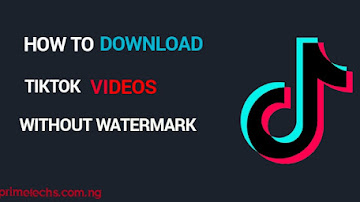










Comments