How To Hide Files And Folders Inside Calculator On Android
Whether you are a business owner or a private user everybody need privacy for somethings. Not everyone likes to keep their private documents, secret files, images, videos open to everyone.
Almost billions of people are using Android because of it's performance, your friends can just come to you to check out the features, the camera, and specifications of the latest phone you are using.
But we all know that they will not only check the features and spec, they will also like to check out some of it contents, and this is where the issue comes in whereas you don't want them to see some content.
In some situations like this you might have go for app locker or file hider for hiding your private file which might consume a lot of storage. But in this article I'll be teaching your guys how to hide your files and folder inside calculator on your Android device.
Yes, Calculator! you heard it right. Not almost everybody knows about this trick. Gone are those days when we create a folder name System or any name and put dot (.) at the beginning of the folder, though some still use it, but due to some Android development some files or folder might still show up on your device which will be pretty not too good.
But nowadays some Android devices now comes with the hide features . There are also many ways which you can use to hide that very files or folder but today I'll be teaching you how to hide your files and folders behind your everyday App called Calculator.
No one will know that you have any hidden files inside that your simple calculator because it looks just like a normal calculator and can calculate anything with the calculator seem tricky right!
How To Hide Files And Folder Inside Calculator On Android
Calculator vault is one of the best calculator hiding apps with a little twist which make it different from others. It is a private photo, videos, and other documents files hider app which let you hide pictures or secret videos behind calculator just enter the password on the calculator then press '=' to access your private files, safe and convenient.
It also comes with a private browser which protect your privacy from hackers or spoofing app which steal your data secretly. Interesting part is that, when the application is switched to the background it will automatically exit the calculator screen and you can also create a Fake password for every file cool right!
You need to set your calculator secret password for the first start of the app and can also be changed when you need a new password.
Once you enter the secret password just press the equal sign button '=' it will display all hiding interface for you where you can hide and unhide whatever you want.
Top Features
☆Vault: With the use of AES encryption algorithm, it encrypt the content that you do not want it to be shared with others, and the file format, size without any restrictions, with supported taking of pictures and recording videos.
☆Browser: With an inbuilt powerful private browser will help keep your browsing activities or private websites safe from hackers or spoofing app which secretly steal your data without you knowing. The browser inside your calculator vault will instantly leaves no tracks or traces on your device.
☆Shake Close: Shake features added to the calculator vault is really amazing, you just have to shake your phone and instantly you'll be automatically taken away from the vault. With this features added you are safe from anything coming, so everything is under your control.
☆Intruder Selfie: This features automatically capture any intruder face who tried to open your vault by entering wrong password without your knowledge. This helps to identify the person trying to access your Vault.
☆Fake Vault: With this, you can create a Fake vault of different password to trick anyone who forcefully or ask you to open your calculator vault
☆Fingerprint Unlock: Fingerprint lock will keep your privacy safe as you can unlock your calculator vault using your fingerprint which is much faster.
☆Colorful Theme: Choose any variety of color which match your interest in your vault to make it more stunning.
☆Calculator: Just like your inbuilt scientific calculator, it works just like a normal calculator which calculate and solve any mathematical problem. This is what makes it extra unique.
How To Hide Files And Folders Using Calculator Vault On Android
- Firstly, download the Calculator Vault app - Download Here
- The app is really very lite compare to the size and also just like the same interface like your inbuilt calculator so it will get unnoticed.
- Now let's set the password. After you've Installed the calculator vault it will display to you, telling you to set up a password.
- Choose any password you like to use to enter your private files and folder from your calculator.
- Once the password is set, it will automatically redirect you to the secret calculator dashboard where you get to hide your private files.
How To Access Your Secret Calculator Vault
In order to access your secret files which you've hide in your Vault from your calculator, you need to type your password which you set from the from the start of the app then click on the 【 = 】 button. Then your vault will be opened automatically.
Vault enable your to hide your videos, pictures, document, notes e.t.c without showing up in gallery or file manager. Just select anyone of your choice from the navigation menu and then tap on 【 + 】 icon and select the videos, picture of documents which you want to hide.
Then you are done.
If you forget your password, just type in '11223344' into your Calculator and press '=' button after typing it, from there you can then recover your password by answering your security question which you set as your retrieval password.
What can I do if I forgot my password?
In case you forget your password, just enter the number '11223344' into your Calculator and press the '=' sign then retrieve your password by answering your security question.
How to restore encrypted file?
To restore your private encrypted files, just Long press on the encrypted file in your vault. Then tap on it, it will enter the edit mode, then you can restore it by using the restore button in the action bar.
Are my hidden files stored online?
All your files are only stored on your device, so please always make sure to backup all your hidden files before transferring to new device or factory reset.
Conclusion
Just like I've said, no one will ever know what you have hidden. You are in control of anything you hide behind your calculator app. Everybody will think, this is a normal calculator application because of it interface just like the inbuilt calculator and icon.
On the surface without any notice is a standard calculator, just enter the password on the calculator then press the '=' sign to access your private files conveniently and safe.
Also Incase you forget your vault password, just go to your calculator vault in the app's "Settings > Safe > Lock Type" to change the unlock password.
Calculator vault app is perhaps the best way to hide your secret files and important folders on your Android smartphone without any fear of being caught.
If you like this article do share this post with your friends and don't forget to join our Telegram or WhatsApp Channel to be the first to get our latest posts.

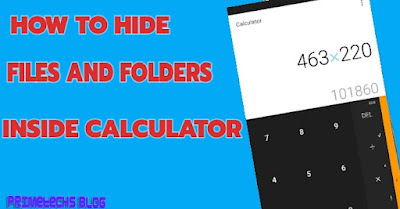


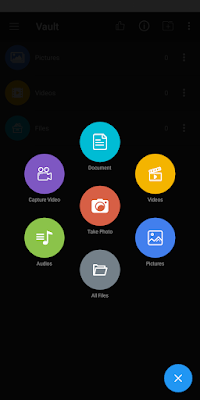


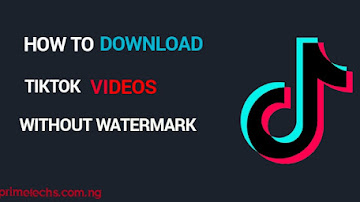










Comments