How to Set WhatsApp DP Without Cropping and Losing Quality
You just took a nice shot of yourself or your friends and you would like to upload it as a DP on your WhatsApp profile and to make matter worse again WhatsApp decrease your picture quality or did not even allowed your DP to be uploaded? Then worry no more as in this article we'll learn how to set WhatsApp display picture without cropping or trimming and still hold its unique quality which can be used on social media site I.e Facebook profile picture and also be updated to your WhatsApp status too
Sometimes, we'll like our DP to show our full image without cropping or editing out special parts especially when we need to flaunt out certain things.
There is no official method of setting a DP with original size , hence, WhatsApp will always ask you or automatically resize your image if it's more than the size WhatsApp support i.e 640 x 640 display picture size which will in turn still shrink the quality after you set the image to your profile.
In this article I'll be teaching you two methods on how to easily get over this resize issue by making use of our easiest trick which we'll discuss below.
Requirements
- WhatsApp App
- Square Droid Apk - Download Here
- No Crop App For WhatsApp - Download Here
- Profile picture to be used
How to Setup Your WhatsApp DP Without Cropping and Losing Quality using Square Droid App
- Firstly, install the “square droid app" which you downloaded from the above link.
- After installing Square Droid app choose the image for WhatsApp from your gallery to edit.
- Now, choose the background display types you want i.e: blur, plain and the gradient type you want. Your picture size will be automatically be reduced without loosing your picture quality.
- Next, click on "SAVE" to save the edited image to your gallery.
- Now, upload the image you saved from the Square Droid App to your WhatsApp then you'll see it uploaded without any quality reduced.
How to Setup Your WhatsApp DP Without Cropping and Losing Quality using No Crop App
- Download and install the No Crop App you downloaded from the above link.
- Now, click on the white space to open or select your high-quality image you want to use on your WhatsApp from your gallery. Your image will be automatically resized with a nice edge frame or you can as well as edit it to your taste.
- You can customise the image you want to use with the icons below the image.
- Now, select the image format you want your picture to be in.
- Next, click on "SAVE" button to save the edited image from your No Crop App to your gallery.
- Now, open your WhatsApp > Settings > Tap on display name > Camera Icon > Gallery
- locate the image you saved from the No Crop App and you'll see the image appear in full without quality reduced. Then finally click on "DONE" and that's all.
If you follow all the steps above, then you would notice that your WhatsApp profile picture is still in its default quality and there won't be a need for cropping or trimming it. If you like you can likewise add the saved edited pictures to your WhatsApp status and notice that the quality is as yet unchanged 100%.
This is the only confirmed method to upload you picture without quality reduced, until further notice, we'll update this post if we discover another method to change your WhatsApp profile picture without cropping, trimming nor it's losing quality.
Kindly share the post with your friends who are also in need of resizing their profile picture without loosing quality using the share button below and also drop a comment if this works for you.

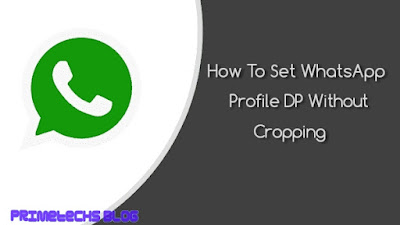








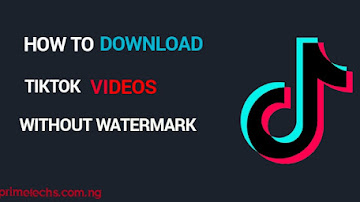










Comments